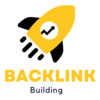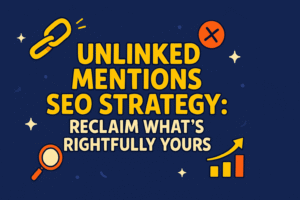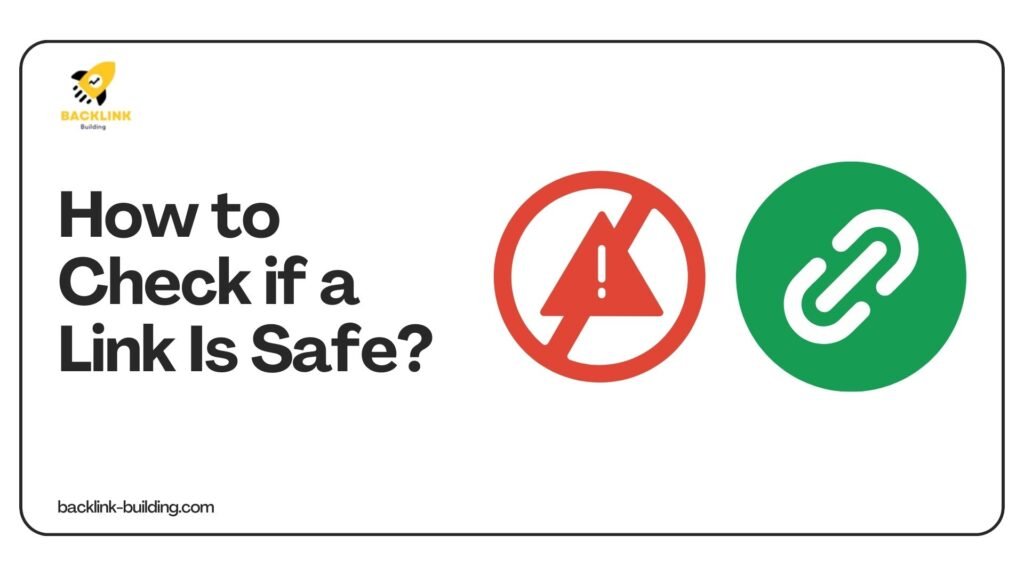
Have you ever clicked on a link and instantly thought, hmm… was that a good idea? You are not alone. With so many websites and messages flying around online, it is super easy to land on something shady without even realizing it.
Some links can lead to harmful websites that try to steal your personal info, install unwanted stuff on your device, or trick you into doing something risky. But do not worry. This guide will show you how to check if a link is safe, in a way that is super easy to follow. No tech talk. Just simple steps and real advice.
Let us dive in.
Why You Should Always Check a Link
Before we talk about the how, let us quickly go over the why.
Here is what a bad link can do:
- Steal your passwords or bank info
- Install viruses or malware on your device
- Pretend to be a legit site (like your bank or a shopping app)
- Trick you into downloading something harmful
- Redirect you to scam or adult content pages
Scary stuff, right? That is why checking links is so important.
Spotting Red Flags in a Link
Before clicking, take a good look at the link. Often, you can tell something is off just by looking at it.
Here are some signs that a link might not be safe:
- It looks strange or has misspelled words
- It includes a bunch of random letters or numbers
- It tries to look like a trusted site (like amaz0n.com instead of amazon.com)
- It says it is urgent or that you have won something
- It ends with weird extensions like .xyz, .ru, .top
- It is shortened, like bit.ly or tinyurl, and you cannot see where it goes
If you feel unsure, trust your gut. It is better to double-check than regret later.
Simple Ways to Check If a Link Is Safe
Here are some simple steps to find out if a link is safe or not:
1. Use a Link Scanner Tool
One of the easiest ways to check if a link is safe is by using a free online tool called a link scanner.
You simply copy the link and paste it into the tool. It checks the website for viruses, phishing attempts, or anything shady.
Here are some good ones:
- Google Transparency Report – transparencyreport.google.com
- VirusTotal – virustotal.com
- URLVoid – urlvoid.com
- PhishTank – phishtank.com
Steps to follow:
- Copy the suspicious link.
- Go to any of the tools above.
- Paste the link into the scanner.
- Wait a few seconds.
- Read the results.
If the tool says the link is dangerous, do not click it. Simple.
2. Hover Over the Link Before Clicking
This is a quick trick that works on computers.
Just hover your mouse pointer over the link, but do not click. You will see the actual destination URL at the bottom left of your screen.
Check if the URL:
- Matches what the link says
- Looks familiar or safe
- Goes to a site you trust
If it looks odd, skip it.
3. Look for HTTPS
When a site is safe, the link usually starts with https instead of just http. That extra “s” stands for secure.
So, before entering any info:
- Look for https in the address bar
- Also check for a little lock icon next to the link
But remember, HTTPS does not always mean the site is safe. Scammers can also get these certificates. It is just one layer of protection.
4. Check the Domain Name Closely
Some fake websites are designed to look like real ones. They might use:
- Extra letters (like faceb00k.com)
- Dashes (like paypal-security.com)
- Unusual domain endings (like .info, .click, or .xyz)
Look closely. If it does not feel right, it probably is not.
5. Use a Trusted Security Extension
If you use a browser like Chrome or Firefox, you can add an extension that helps warn you about risky websites.
Some good ones are:
- Web of Trust (WOT) – Shows site ratings and warnings
- Norton Safe Web – Checks if the site is secure
- Avast Online Security – Alerts you if a link is dangerous
- Bitdefender TrafficLight – Helps block harmful links
These tools work in the background and give you alerts if you are about to visit something risky.
6. Use Google to Check the Website
Another easy trick: just search for the link or website name on Google.
Look at:
- What other people are saying about the site
- If any forums or review sites talk about it
- If there are scam warnings connected to it
If the site is shady, chances are someone else has already raised a flag.
7. Check Who Owns the Website
If you are curious about who owns a website, you can use a WHOIS lookup tool.
Try:
- whois.domaintools.com
- who.is
- lookup.icann.org
These sites tell you when the domain was created, who registered it, and where it is based.
Newly created domains or hidden details can be a sign of something shady.
8. Be Careful with Shortened Links
Shortened links are popular on social media and messaging apps. They look clean, but you cannot see where they go.
Examples:
- bit.ly/xyz
- tinyurl.com/abc
You can unshorten these links using tools like:
- CheckShortURL – checkshorturl.com
- Unshorten.It – unshorten.it
Just paste the short link, and it will show you the real destination.
9. Watch Out for Fake Emails and Messages
Many bad links come through email, text messages, or DMs on social media.
Here are some signs the message is suspicious:
- It says something is urgent
- It is full of spelling mistakes
- It comes from a random or weird email address
- It promises something free
- It asks you to log in or share personal info
Do not click on anything unless you are sure it is from someone you know or a brand you trust.
10. Use Your Common Sense
This might sound basic, but it is powerful. Always ask yourself:
- Do I know this person or company?
- Was I expecting this message?
- Does it feel too good to be true?
- Is the tone weird or different from usual?
If the answer is yes to any of those, do not click. Pause, take a step back, and investigate.
If You Clicked a Bad Link, What Now?
Uh-oh. You clicked. It happens. Here is what to do next:
1. Do not enter any info.
If a form pops up, close it right away.
2. Close the tab or window.
Get out of there fast.
3. Clear your browser cache and history.
Just to be safe.
4. Run a virus scan.
Use your antivirus or download a free scanner.
5. Change passwords.
If you entered any login details, change the password right away.
6. Watch for strange activity.
Keep an eye on your accounts for anything unusual.
How to Stay Safe in the Future
Now that you know how to spot dangerous links, here are a few more tips to stay safe online:
- Keep your software and browser up to date
- Use strong and unique passwords
- Turn on two-factor authentication for your accounts
- Be careful where you share your email or phone number
- Do not click on random links, even from friends (their account might be hacked)
- Use a password manager to avoid phishing sites
Quick Summary: How to Check if a Link Is Safe
Here is a simple checklist:
✅ Use a link scanner tool
✅ Hover before clicking
✅ Check for HTTPS and the lock icon
✅ Look at the domain name closely
✅ Add a security browser extension
✅ Search the website on Google
✅ Check the website owner
✅ Avoid shortened links or unshorten them first
✅ Be cautious of fake emails and messages
✅ Use common sense
Final Thoughts
The internet is full of cool stuff, but it also has some dark corners. Scammers are smart, and they are always coming up with new tricks. But the good news is, you can outsmart them too.
By following these simple steps, you will feel more confident and stay safer online. Always take a moment to think before clicking. And if something feels off, it probably is.
Stay safe and keep browsing smart.
Frequently Asked Questions (FAQs)
Q1. What should I do if I accidentally clicked a suspicious link?
Ans. Do not panic. Close the tab or window immediately. If you entered any personal info, change your passwords right away. Run a full virus scan on your device and keep an eye on your accounts for any strange activity.
Q2. Can a link infect my device just by clicking it?
Ans. In most cases, simply clicking a link will not cause harm unless it takes you to a site that tricks you into downloading something or entering personal info. Still, it is always best to be cautious and scan any suspicious links before clicking.
Q3. What is the safest way to check a link on mobile?
Ans. Use link scanning apps or visit tools like VirusTotal or Google Safe Browsing in your phone browser. Avoid clicking links from unknown texts or DMs, especially if they look odd or out of context.
Q4. Is HTTPS always a sign of a safe website?
Ans. No. While HTTPS means the connection is secure, it does not always mean the website itself is trustworthy. Scammers can also use HTTPS. Always double-check the full URL and use a scanner if unsure.
Q5. What are some signs of a phishing link?
Ans. Here are a few:
- Urgent or scary messages asking you to act fast
- Strange or misspelled URLs
- Offers that seem too good to be true
- Requests for login details, passwords, or payments