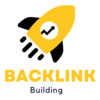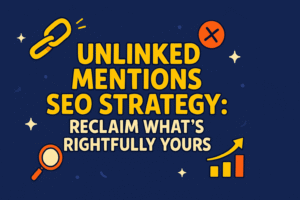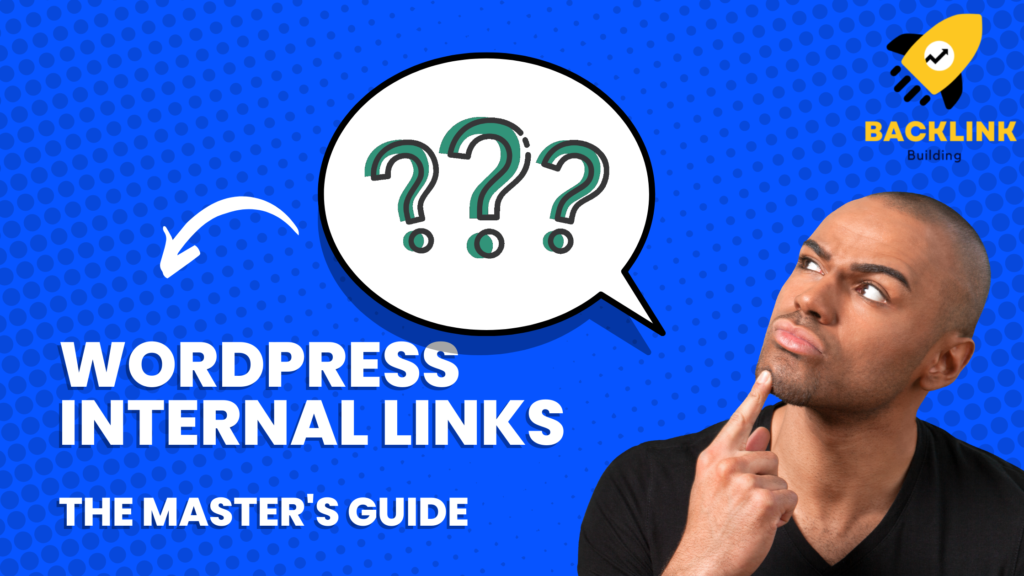
To improve your website’s SEO, you should focus on internal linking. In this blog post, we will teach you everything you need to know about internal linking and how to use it to improve your website’s SEO. We’ll cover topics such as internal links, the different types of links, and how to create a WordPress internal links strategy. So whether you’re a beginner or an experienced WordPress user, this blog post has something for everyone!
So, before we start with today’s topic, let’s understand what links are and the types of links to have a clear picture of the Internal links.
What Are Links? Types Of Links

Links are one of the most critical factors in SEO. They help search engines understand your website and its relation to other websites. There are two types of links.
- Internal Links: Internal Links are links that go from one page on your website to another page on your website.
- External Links: External Links are links that go from your website to another website.
What Are Internal Links?
Internal links are essential because they help search engines understand your website and users navigate it. For example, if you have a blog post about “How to Make a Cake” and want to link to a recipe for “Chocolate Cake,” you would use an internal link.
Link Value
Understanding link value is best for knowing how internal linking works. Link value is the weightage given to each link. Google bots assign a link value to each link they crawl on your website. The home page usually receives the highest link value as it has the highest number of backlinks.
A link’s value depends on the quality of the website from which it comes. A link from a high-quality website is worth more than a low-quality one.
More links to a page mean more value to the page. A page with a higher value ranks in Google search results.
Nofollow Links

Nofollow links are links that do not pass link juice. Link juice is the power or value that passes through a link. Nofollow links do not pass any link juice and don’t help with SEO. However, they can still be helpful for users because they can help users find additional information about a topic.
How To Add Internal Links In WordPress?
Now that we’ve covered the basics of internal linking, it’s time to implement a WordPress internal links strategy. By following these steps, you can improve your website’s SEO and help users navigate your website more easily.
Step One: Decide Website Structure
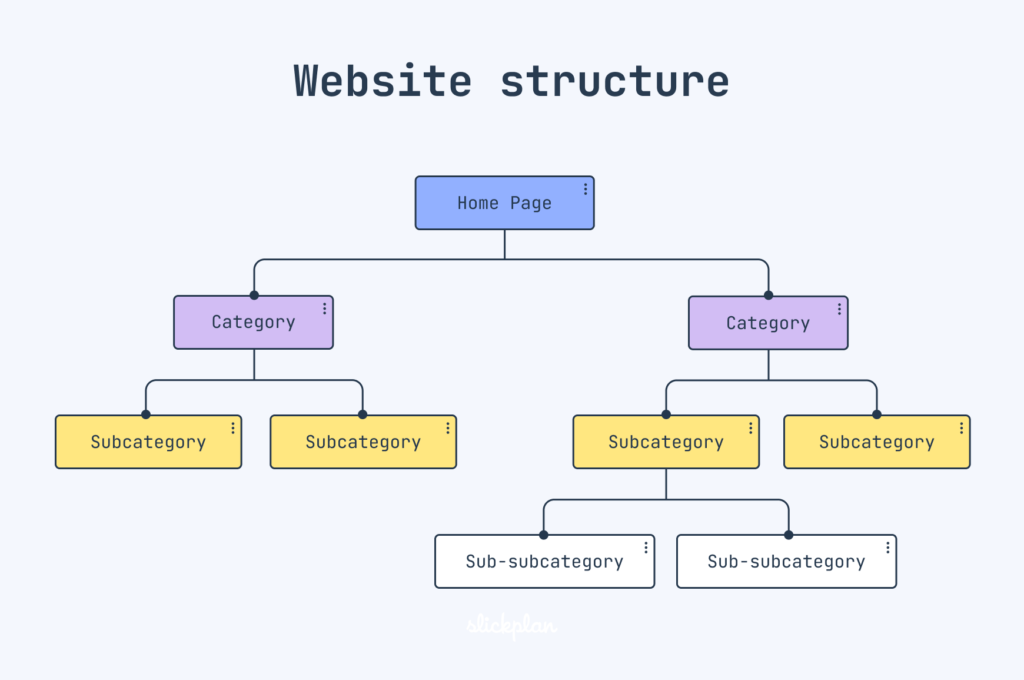
The first step in creating a WordPress internal links strategy is to decide on the structure of your website. You must consider how users navigate your website and what pages you want them to see. Once you have a good understanding of your website’s structure, you can start creating Internal links.
Step Two: Focus On The Content Of Your Website

The second step is to focus on your website’s content. You must create content relevant to your website’s structure and target audience. For example, if you have a blog, you should write blog posts related to your website’s topic. By writing relevant content, you can ensure that users find what they want on your website. To make it more effective, you can add Internal links from one relevant blog to another.
Step Three: Adding Contextual Links

The third step is to add contextual links to your website. Contextual links are links that are placed within the context of your content. For example, if you’re writing a blog post about “How to Make a Cake,” you could add a link to your recipe for “Chocolate Cake.” Adding contextual links can help users find additional information about a topic.
Step Four: Linking In Hierarchical Pages Way
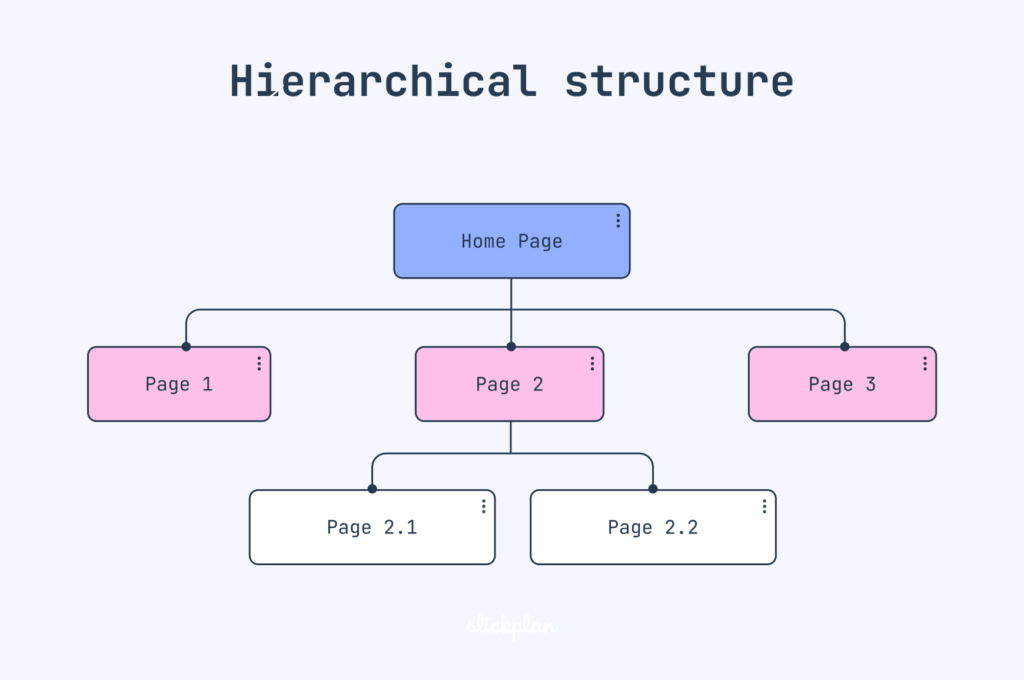
The fourth step is to link hierarchical pages on your website. Hierarchical pages are arranged in a hierarchy or order of importance. For example, if you have a blog post about “How to Make a Cake,” you would want to link to your most important page, such as your homepage. Then, you would want to link to other related pages, such as your recipe for “Chocolate Cake.” By linking hierarchical pages, you can ensure that users can easily navigate your website.
Note: This method not only makes the user navigation process more accessible, but it also drives the users back to the page due to a smooth user experience.
Step Five: Links To Top Pages
The fifth step is to add links to your website’s top pages, which receive the most traffic. For example, if you have a blog post about “How to Make a Cake,” you would want to link to your homepage and your recipe for “Chocolate Cake.” By linking to your website’s top pages, you can ensure that users can easily find the information they’re looking for.
Step Six: Considering Value Addition With Internal Linking
The final step is to consider the value addition of internal linking. You must consider how internal linking can improve your website’s SEO and help users navigate your website more easily.
By following these steps, you can create a WordPress internal links strategy that will help improve your website’s SEO and help users find the information they’re looking for.
5 Plugins For WordPress Internal Links
If you want to add internal links to your website but don’t want to do it manually, a few plugins can help. Here are eight plugins that can help you internally link your content:
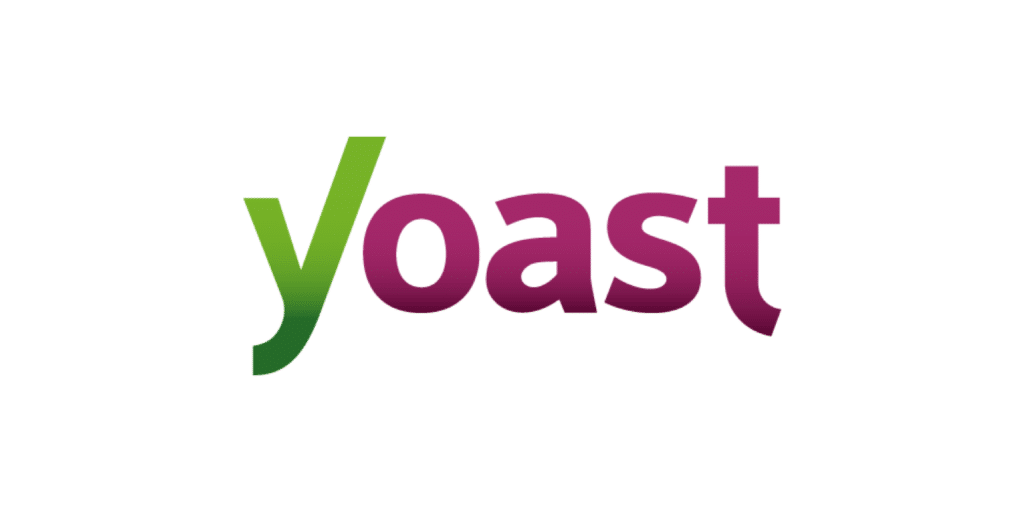
For years, this plugin has been the most popular SEO plugin for WordPress in SEO industries. It includes a feature that allows you to add internal links to your content.
Yoast SEO plugin has tons of features, but it’s a bit heavy in terms of internal linking. We wouldn’t recommend installing Yoast just for the automatic linking features, But if you need all SEO features under one plugin, Yoast is the way to go.
Yoast doesn’t automatically insert links. Instead, it analyzes the content you’re creating as you create it and suggests other content on your site that you can link to in your post.
- YARPP (Yet Another Related Post Plugin)
YARPP displays related posts on your website. It includes a feature that allows you to add internal links to your content. It is a highly used WordPress plugin. YARPP automatically inserts links into your content. It analyzes the content you’re creating as you create it and suggests other content on your site that you can link to in your post.
It is automated because it uses an algorithm to decide what content it links to from what other content. It primarily uses data from categories and tags, so it’s not very complex to understand but still works decently. It’s also one of the oldest free plugins with active development without changing its core focus.
The YARRP plugin is available for free and premium versions. The premium version includes features like displaying related products, videos, and more.

This plugin is similar to Yoast SEO and YARRP. It analyzes the content you’re creating as you create it and suggests other content on your site that you can link to in your post.
However, it has a few features that make it stand out. First, it allows you to set up keyword groups. So, if you have a group of related keywords, you can tell the plugin only to suggest content that contains those keywords. Second, it allows you not to follow certain links. This is useful if you want to add a link but don’t want to pass link juice (SEO value) to that page.
Third, it prevents certain pages or posts from being suggested. This is useful if you have a page you don’t want to be linked to, such as a “thank you” page after someone opts into your email list.
The plugin is available in both free and premium versions. The premium version costs $39 per year and includes additional features, such as linking to WooCommerce products and automatically inserting links into your content.

Link Whisper is a newer WordPress plugin that helps you add internal links to your content. It analyzes the content you’re creating as you create it and suggests other content on your site that you can link to in your post.
One of Link Whisper’s unique features is that it lets you view the “link juice” flowing through your website. This is useful to see which pages pass the most link juice and which don’t.
Link Whisper is available in both free and premium versions. The premium version costs $47 per year and includes additional features, such as linking to WooCommerce products and automatically inserting links into your content.
- Internal Links Manager
Internal Links Manager is another WordPress plugin that helps you add internal links to your content. It analyzes the content you’re creating as you create it and suggests other content on your site that you can link to in your post identifies internal links, link status, and reports on them. It is designed to be bulkier in link management.
One of the unique features of Internal Links Manager is that it allows you to view the “link juice” flowing through your website. This is useful to see which pages pass the most link juice and which don’t.
Internal Links Manager is available in both free and premium versions. The premium version costs $39 annually and includes additional features, such as automatically inserting links into your content.
Are Internal Links And Backlinks Connected?
Internal links and backlinks are not directly connected, but they are related. Backlinks are external links from other websites that point to your website. Internal links are links from one page on your website to another page on your website.
However, having a lot of internal links can help you get more backlinks because it shows other websites that your content is valuable and worth linking to. Additionally, if you have a lot of internal links, it can help improve your SEO because Google sees it as a sign of authority.
Is It Worth Investing In Internal Links?
Yes! Investing in internal links is worth it because it can help improve your SEO, leading to more traffic and conversions. Additionally, it can help you get more backlinks, which also helps improve your SEO.
As much as backlinks are essential, internal links are also crucial. If you’re unsure where to start Or want someone else to handle it for you, we recommend hiring an SEO agency specializing in internal linking.
Conclusion
You might have understood what internal links are, the types of internal links, how to add them in WordPress, and how they are related to backlinks.
Focus on your internal linking strategy to improve your website’s SEO. Following the steps mentioned above, you can easily create a well-optimized website that will help you rank higher in search engines and attract more traffic.
Don’t forget to check out our list of plugins that can help you with your internal linking strategy. If you have any questions or suggestions, feel free to comment below!